Manual activation
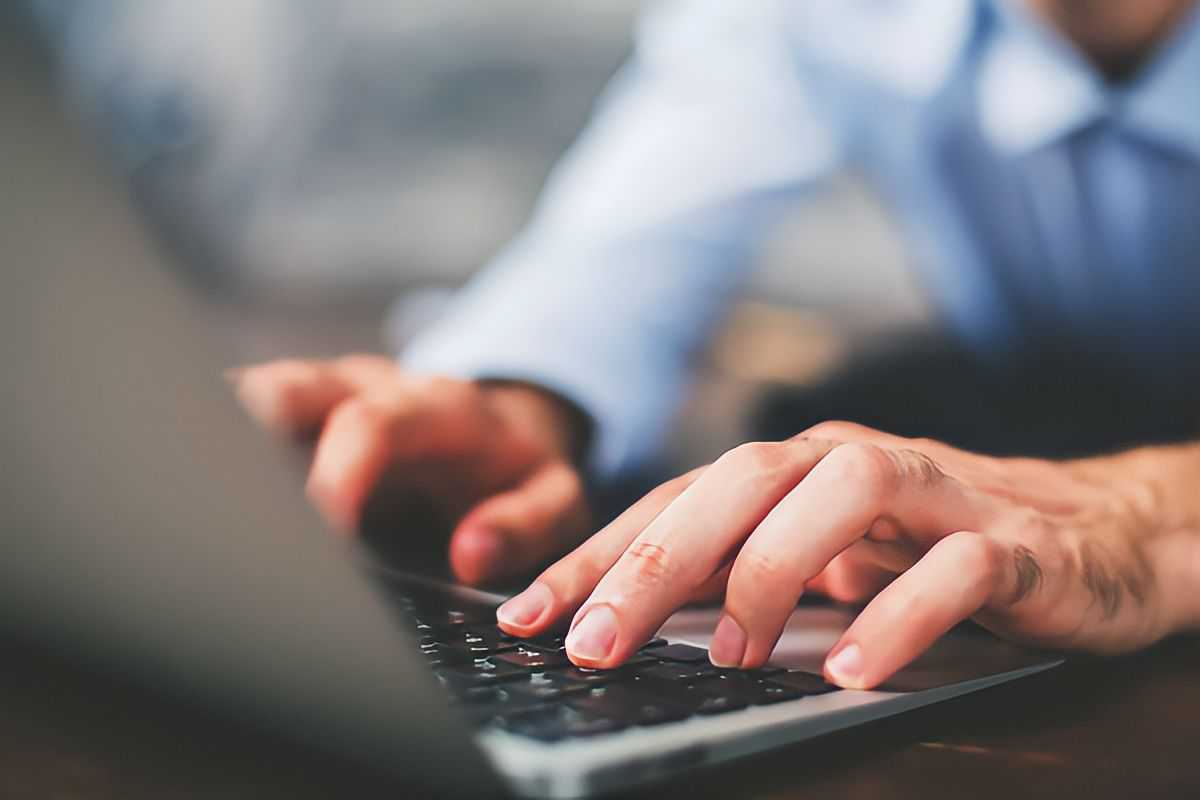
If your computer is connected to the internet, Analytica activates your license automatically when you enter the activation key. If your firewall or proxy server prevents this and Analytica can’t reach the Lumina activation server, you can activate your license manually using this form.
Regardless of your release, you must use the form below first. However, to manually activate a release prior to 4.6, you will need to follow the installation instructions located here.
Single-user licenses can be run on all personal computers, but will need to be activated on each device.
For centrally-managed licenses, including floating licenses, you need to activate your license only once for the server computer which runs the Reprise License Manager (RLM).
Activate license
How to locate your activation Key, Host & User ID
1. Get your activation key
If you can’t locate your activation key, please contact sales@analytica.com.
2. Host & User ID
- Launch Analytica. If you haven’t already, run the Analytica installer. Leave the activation key blank, or select the free edition option.
- After installation completes, launch Analytica.
- From the top right Help menu, select Update license.
- Your Host ID and User ID can be found at the bottom of the window.
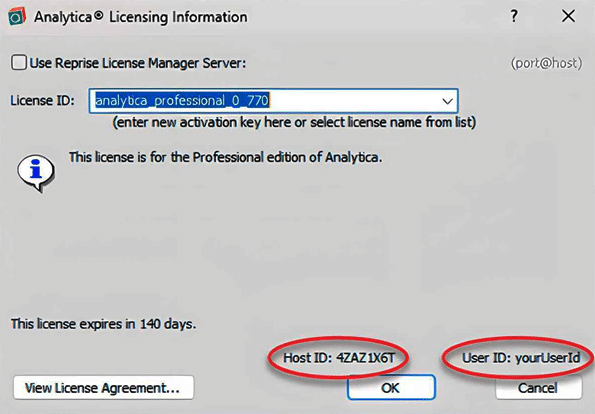
2. Host ID with ADE
- If you haven’t already, run the ADE installer. You can leave the activation key field blank.
- Launch ADE.exe (or ADE) as an administrator — this will open the configure license dialog.
- Your Host ID can be found at the bottom right. The number of characters varies.
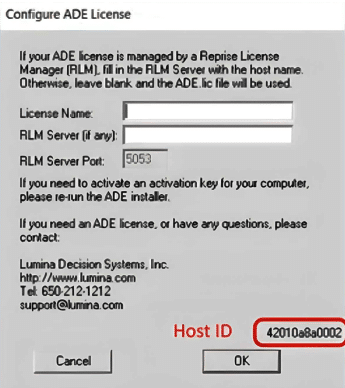
2. Host ID for RLM
If you are activating a centrally managed license (usually a floating license), you need to enter the Host ID for the computer running the RLM server. To find this, from the RLM server administration panel (usually at http://localhost:5054), press the system info button.
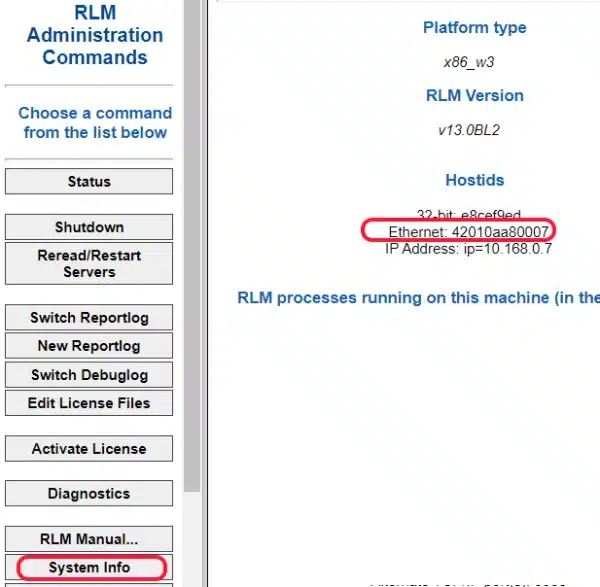
Manual activation for releases prior to 4.6
To manually activate an older release prior to release 4.6, use these instructions.
More about manual activation
For more information go to manual activation details .

